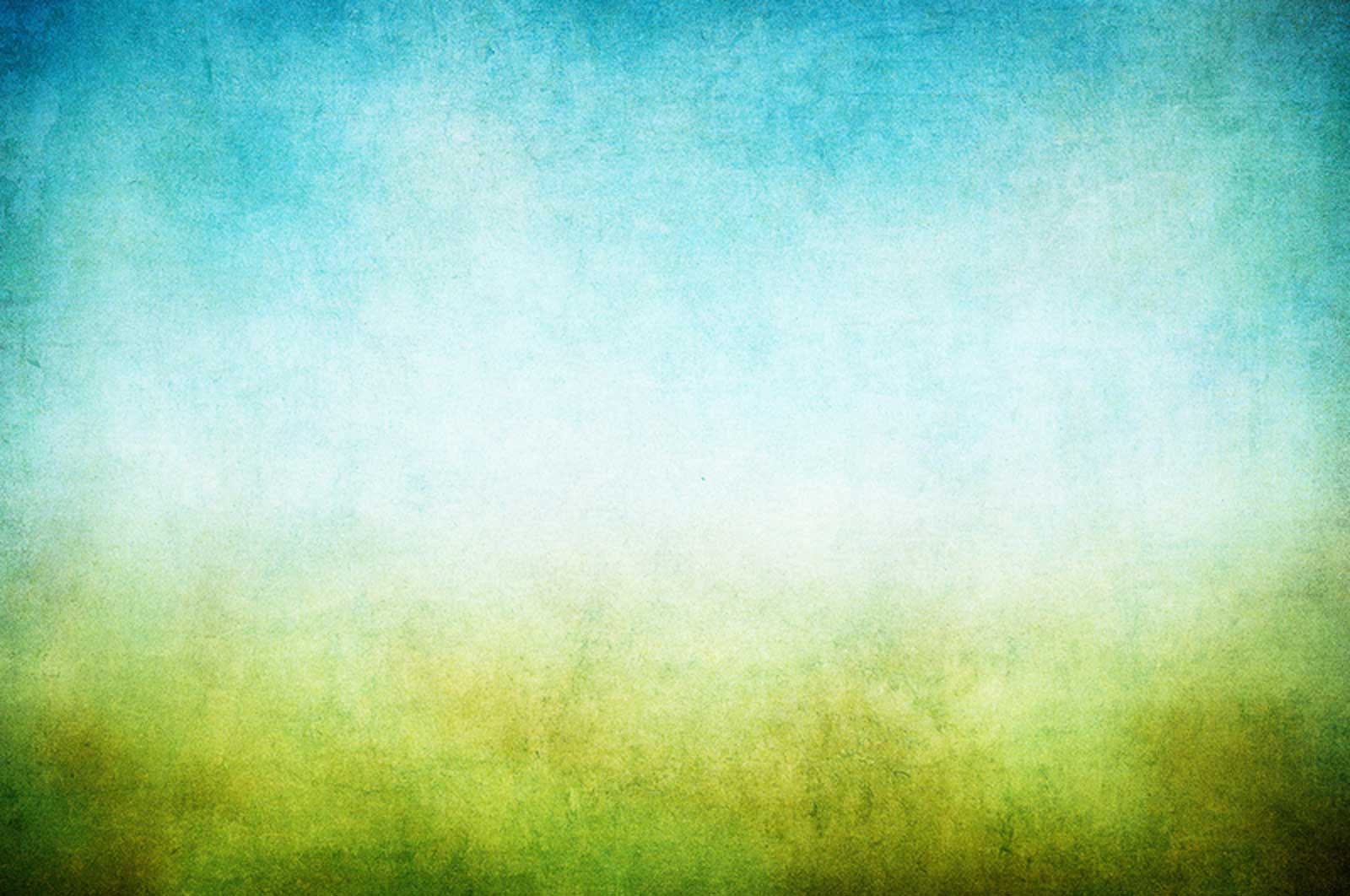
Our calendar is used to:
The calendar can be accessed in the Member Info by selecting Calendar under the Calendar tab.
Click Announcement Request under Communication to get information added to the Calendar and/or to get announcemnts in the bulletin, on the scrolling messages, or on social media.
Facilities Use for Community and Private Member Functions
Our facilities are available for community and member use. Contact community and member scheduling to schedule.
Responding to Invitations & Reminders
When you are invited to a meeting, you receive an email from "Zion Lutheran Church" with subject: "You've been invited to attend an event." (Check spam folder if you are not receiving invitations and believe you should be.) To indicate participation, click on "I'm Going," "Maybe," or "Not Going" as appropriate.
"Not Going" note: If you select "Not Going" you will not receive additional reminders and notifications about the event including notification if the event is canceled. This happens because you have said you are not going. Use "Maybe" if you want to receive reminders/cancellations notifications.
As the meeting approaches you may receive email from "Zion Lutheran Church" with subject: "A reminder for <meeting name>."
Changing Participation Information
To change your participation indication, go to "Calendar" under the "Calendar" tab, and click on the event. Click on "Change my RSVP" right under the meeting name. Now click on "I'm going," "I might go," or "I'm not going" as appropriate. If you do not see "Change my RSVP" click on the word "Participants" on the right to see the "I'm Going," "Maybe," or "Not Going" selections.
Group Leaders are responsible for managing their Group's event on the Member Calendar. Information on how to do this is in Group Calendar Management (Sign in required).